
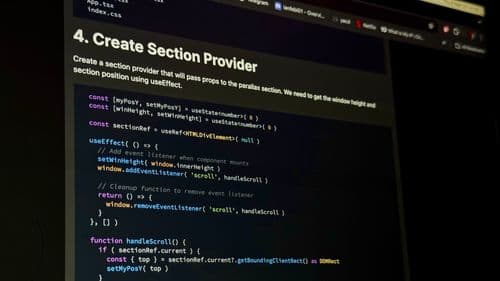
How to Use Highlight.js for Code Highlighting in React
2025-03-05
Introduction
Are you looking for a way to enhance code readability on your React website? Syntax highlighting plays a crucial role in developer blogs, documentation sites, and technical tutorials by improving the visual appeal and comprehension of code snippets.
In this article, we’ll explore how to integrate Highlight.js in React to create a seamless and engaging coding experience. Plus, we’ll optimize for SEO to ensure your website ranks higher on search engines, driving more traffic to your content.
Why Choose Highlight.js for Code Highlighting in React?
- Supports over 200 programming languages
- Lightweight and fast, improving website performance
- SEO-friendly, making code snippets easily indexable
- Customizable themes for enhanced readability
- Automatic detection of programming languages
By implementing Highlight.js in your React project, you can improve both user engagement and search engine rankings.
Step-by-Step Guide: Installing Highlight.js in React
To get started, install Highlight.js using npm or yarn:
npm install highlight.js
# or
yarn add highlight.js
Then, import a pre-designed theme for styling. We recommend Atom One Dark for a modern look:
import 'highlight.js/styles/atom-one-dark.css';
Implementing Highlight.js in React (Code Example)
To ensure Highlight.js works as expected, use the useEffect hook to apply syntax highlighting after the component mounts.
Full Code Implementation:
import 'highlight.js/styles/atom-one-dark.css';
import hljs from 'highlight.js';
import { useEffect } from 'react';
function App() {
useEffect(() => {
hljs.highlightAll();
}, []);
return (
<main>
<section className="main__section" style={{ height: '100vh', backgroundColor: 'var(--dark-secondary)' }}>
<div style={{ maxWidth: '768px', marginInline: 'auto' }}>
<h1>How to Use Highlight.js in React</h1>
<p>Learn how to add syntax highlighting in your React project with Highlight.js.</p>
<pre>
<code className="language-javascript">
{`import SectionProvider from './components/SectionProvider';
import ParallaxSection from './components/ParallaxSection';
function App() {
return (
<main>
<SectionProvider>
<ParallaxSection />
</SectionProvider>
<section className="main__section" style={{ height: '1000px', backgroundColor: 'var(--dark-secondary)' }}>
</section>
</main>
);
}
export default App;`}
</code>
</pre>
</div>
</section>
</main>
);
}
export default App;
Breakdown of the Code:
- hljs.highlightAll(): Highlights all <code> blocks automatically.
- useEffect Hook: Ensures highlighting runs after the component mounts.
- Styled Theme: Uses Atom One Dark for readability.
- SEO-Friendly Structure: Uses proper headings and paragraph content.
SEO Optimization Tips for Code Snippets
- Use Semantic HTML: Wrap code blocks inside <pre> and <code> for better search engine indexing.
- Add Descriptive Headings: Use relevant keywords like "React Syntax Highlighting" and "Highlight.js tutorial".
- Optimize Page Speed: Load Highlight.js only when needed using dynamic imports.
- Improve Readability: Use contrasting colors for light and dark modes.
- Metadata Optimization: Ensure meta descriptions, titles, and alt text contain relevant search terms.
Conclusion
Implementing Highlight.js in React is an easy and effective way to enhance the developer experience while also improving SEO rankings. With proper semantic HTML and keyword placement, your code snippets can be indexed effectively by search engines, increasing your website traffic.
Are you using Highlight.js in your React project? Share your thoughts in the comments below!